Limited quantity
Details:
USB-C to HDMI+USB-C Female Port ($12.99, before $20.99)
Click "Apply $8 coupon" when you place an order
1. Stylish USB C to HDMI Adapter- Plug and Play, no additional driver/software required. Perfect solution for your USB-C Laptops/ Tablets/ Smart Phones streaming video or image to HDMI monitors, projectors or TVS. Design with a USB-C female PD charging port, support video streaming and charging your usb-c host at the same time, up to 100W(20A/5V).
2. Type-C to 4K/60Hz Converter- Support Mirror and Extend Dual mode, up to 4K@60Hz resolution, provide you a cinema-like visual feast, stream sports events, movies, games, and show photos/albums directly from your usb-c device, never miss the game-winning touchdown or your favorite TV episodes. No more worry on bad Wi-Fi casting issues.
3. Portable 100W USB-C HDMI Adapter- Compact and portable design, easy to stick in your pocket for home, office, traveling. Build with USB-C female port, support data transfer and 100W PD delivery, allows you to enjoy excited sports event or games without worry about power off, charge your usb-c host up to 100W(20V/5A). Video output and charging can work simultaneously.
4. Wide Compatible- This HDMI to USB-C adapter requires your USB-C or Thunderbolt 3 device support DP Alt Mode, compatible with MacBook/ MacBook Pro 2019/ 2018/ 2017/ 2016, MacBook Air 2018, iPad pro 2018, Surface Book 2, Dell XPS 13&15, HP Spectre x360 Yoga 900/910/920, ThinkPad P50 & P70, LG G5/G7, Samsung Galaxy S20, S10, S9, Note9, Note10, HuaWei Mate10, Mate20 and More.
5. CableCreation Brand Warranty - We offer 2 years product quality warranty, free lifetime technical support and friendly customer service. If you have any question, please feel free to contact.




 CamelCamelCamel
CamelCamelCamel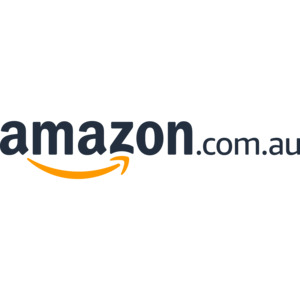
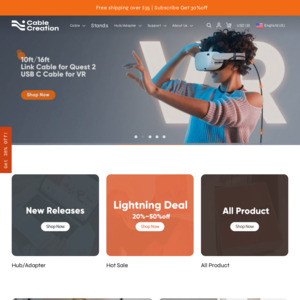
Will this work on a MacBook Pro M1?