Was browsing for a mini-itx mobo to go with the Terra I just picked up and came across this deal. Currently from $499 on other sites.
$358.19 alone or $340.28 if you add a 2nd qualifying item
- I added this $20.29 Black Flexfit Cap as I needed a new cap
List of qualifying products for Save 6% on any 2
- Intel LGA 1700 socket: Ready for 14th Gen Intel Core processors (Needs BIOS version 2602), support PCIe 5.0,DDR5 and out of box Windows 11 ready
- AI Motherboard : AI Overclocking, AI cooling, AI networking(GameFirst VI) and AI noise cancellation
- Robust Power Solution: 10plus1 power stages with ProCool II power connector, high-quality alloy chokes and durable capacitors to support multi-core processors
- Optimized Thermal Design: VRM heatsink, triple decker M.2 heatsink, hybrid fan headers and Fan Xpert 4 utility
- High-performance Gaming Networking: On-board WiFi 6E and Intel 2.5 Gb Ethernet with ASUS LANGuard
- Best Gaming Connectivity: Supports HDMI 2.0 and DisplayPort 1.4 output,and featuring 2xM.2 and USB 3.2 Gen 2x2 Type-C, Front panel USB 3.2 Gen 2x2 Type-C connectors and ITX expansion card(features 4 SATA ports, Front Panel headers, Front Speaker header and one ARGB port)
- PC DIY Friendly: SafeDIMM, PCIe 5.0 Safeslot, Q-LED, M.2 Q-Latch, CPU socket lever protector, Pre-mount I/O shield, BIOS FlashBack, Clr CMOS button and FlexKey (Reset, Aura on/off, Direct key)
- Industry-leading Gaming Audio: High fidelity audio with ALC4080 with Savitech SV3H712 amplifier, along with DTS Sound Unbound and Sonic Studio III
- New ROG Strix Aesthetics: New ID design,ASUS-exclusive Aura Sync RGB lighting, including RGB headers and Gen 2 addressable headers




 CamelCamelCamel
CamelCamelCamel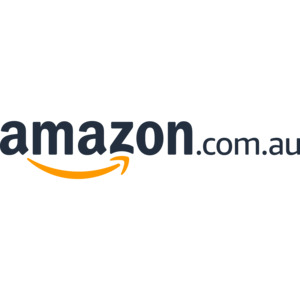
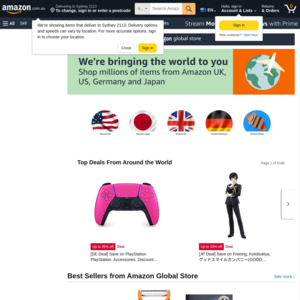
Anyone recommend a Tensor GPU for this Mini ITX?