Welcome to the ultimate guide of Apple iCloud subscriptions
IMPORTANT
OlduBil: "Transfers from foreign bank accounts to our bank accounts in Turkey are not possible".
OlduBil is no longer accepting deposits/transfers from foreign bank accounts. Please DO NOT make any transfers into OlduBil (i.e. your Türkiye Mastercard) until further notice!
If you already have the funds in OlduBil from a previous transfer, you are free to use it for anything. For those wanting to top up your Türkiye Mastercard, please DO NOT initiate any transfers into OlduBil from Wise or Revolut until I have a new update
Every transfer done is at your own risk and the instructions in this deal may be outdated and may not work for you.
As per literally every guide I've completed, I've spent a chunk of money out of generosity to test the current validity of the following method as well as annotating screenshots throughout the sign-up process (see screenshots in the instructions section). Given the invention of the Virtual Turkish Mastercard via OlduBil, we now have a new set of instructions for those who wish to sign up that way, in addition to the regular Turkey Apple Gift Card method.
Please show some love and any comments, concerns, suggestions or feedback are welcome :)
Note: No VPN needed for this deal. Requires Appe Türkiye ID!
Modern problems require modern solutions. Like Spotify, Xbox Game Passes, Youtube, Netflix, Discord, Google One, Microsoft 365, relocating (virtually of course) to Turkey is usually the best option, with some methods saving hundreds or thousands of dollars each year added up.
As always, credits to Pricebeat for all the Apple ID related knowledge I've gained from their past posts. See any problems and fixes in the previous thread if you need to.
Enjoy :)
Available Plans:
| Subscription Plan | TR Pricing (TL) | AU Conversion (AUD) | AU Pricing (AUD) | Savings (AUD) | % Saving |
|---|---|---|---|---|---|
| iCloud+ 50GB | ₺12,99 | A$0.74 | A$1.49 | A$0.75 | 50% |
| iCloud+ 200GB | ₺39,99 | A$2.29 | A$4.49 | A$2.20 | 49% |
| iCloud+ 2TB | ₺129,99 | A$7.46 | A$14.99 | A$7.53 | 50% |
Instructions
This guide looks extensive (because I try my best to explain it simply for beginners) however if you've done this before and already have a Turkey Apple ID then it shouldn't take you more than a few mins as you can skip most of these instructions.
Part 1 – Türkiye Apple ID
If you already have a Türkiye Apple ID, decide whether you want to pay with Apple Gift Cards or your Virtual Turkish Mastercard via OlduBil. If paying using Gift Cards, proceed to Part 2. If paying with your Virtual Turkish Mastercard, complete Part 1 Step 2 below, then proceed to Part 3.
If you DO NOT have a Türkiye Apple ID, follow these steps below:
Create a Türkiye Apple ID by going to: https://appleid.apple.com/account. Follow the on-screen steps (help point: see this screenshot). In the mobile number section, use your Australian mobile number (very important to use a valid mobile number or you risk losing your Türkiye Apple ID). Choose the country as "Türkiye". Then follow through the rest of the prompts to create your Türkiye Apple ID.
While still logged in to your new Türkiye Apple ID, go to the Apple Payment Method link and add a Türkiye address (you can get a random Türkiye address here) to your Türkiye Apple ID. For the phone number, enter 61 (area code) and your Australian mobile number. For the payment method, select "none" if you want to top up your Apple ID with Apple Gift Cards, OR select "Credit or Debit Card" if you would like to use your Virtual Turkish Mastercard via OlduBil and enter the details in. Click "Save" to save your payment method.
If you selected "none" as your payment method, then you'll be paying with Apple Gift Cards. Proceed to Part 2
If you selected "Credit or Debit Card" as your payment method, then you'll be paying with your Virtual Turkish Mastercard via OlduBil. Proceed to Part 3.
Part 2 – Loading your Türkiye Apple ID with Türkiye Apple Gift Cards (if you need to)
Buy Turkish Lira (₺) iTunes gift cards from TurGame (comes with denominations from ₺25 TL up to ₺1000 TL). Choose the currency as TL/TRY See how and pay with a debit/credit card (use a card that has no international transaction fees to avoid any extra costs). All transaction processors will have a small "Payment Partner Fee" attached - at checkout, choose the one that gives you the smallest fee.
How long will my gift card take to arrive? Turgame processes gift cards in their local timezone. If you're purchasing in the daytime, expect a long wait. If you're purchasing at 6pm onwards, expect a fast delivery
Open the "Settings" app on your Apple device. At the top, click on [Your Name], then "Media and Purchases", then "Sign Out". Login with your Türkiye Apple ID.
Redeem your Türkiye Apple gift cards by opening the "App Store" app, then click your account initials (located at right top corner). Click "Redeem Gift Card or Code" and redeem all your gift cards.
Part 3 – Subscribing to iCloud+ (use either Windows / iPhone or iPad / Mac)
- If you already have an existing Türkiye Apple ID and would like to pay using your Virtual Turkish Mastercard via OlduBil, please complete Part 1, Step 2 before commencing Part 3 below (if you haven't done so already).
via PC/Windows (estimated <5 mins)
Open the iCloud application. If you don't have it, download it here: https://support.apple.com/en-au/HT204283
Press "Storage", then "Add Storage".
Select the plan you want, then press "Next".
Enter your Türkiye Apple ID password to confirm, then press "Buy".
If your Türkiye Apple ID is topped up with an Apple ID Balance, then this screen will show and your purchase is complete! Enjoy!
For those who would like to use your Virtual Turkish Mastercard via OlduBil, the payment screen will redirect you to Step 6 below.
Press "Payment Info". Everything will be prefilled, except your OlduBil Mastercard CVV. Enter that in and press "done". Your purchase is complete! Enjoy!
via iPhone or iPad (estimated <5 mins)
Open the "Settings" app and then tap [your name]. Scroll down and sign out of both iCloud and Media and Purchases and sign in with your Türkiye Apple ID.
Tap "iCloud", scroll down and tap "Upgrade to iCloud+". If this doesn't show, tap "Manage Account Storage" or "Manage Storage".
Choose a plan and tap "Upgrade to iCloud+". Follow the onscreen instructions.
If your Türkiye Apple ID is topped up with an Apple ID Balance, then your purchase is complete! Enjoy!
For those who would like to use your Virtual Turkish Mastercard via OlduBil, the payment screen will show and just proceed with the prompts (if not, then your purchase is complete! Enjoy!)
Open the "Settings" app and then tap [your name]. Scroll down and sign out of both iCloud and Media and Purchases and sign in with your Australian Apple ID. Everything will be normal again.
via Mac (estimated <5 mins)
- See here: https://support.apple.com/en-us/HT201318 (sorry I don't have a Mac to test this but I'd assume it'd be very similar to above).
Part 4 – Family Sharing (optional)
Open the "Settings" app and then tap [your name].
Tap "iCloud".
Scroll down and tap "Share with Family".
Tap "Invite Family Members" and follow the prompts. Invite your Australian Apple accounts and accept it on their end.
FAQ
Q: Will I need to turn VPN for this deal?
A: No! This deal does not require VPN
Q: I can still see Australian prices while signing up on iPhone or iPad?
A: Restart your device
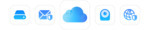




he's back!! well done mate awesome guide, will be doing this tommorow any sign of cheap apple music?