Brand AOC
MPN AG493UCX
Ean 4717385945487
Model AG493UCX
eBay Product ID (ePID) 3038392813
Features Brightness 550 cd/m²
Video Inputs DisplayPort, USB-C, HDMI Standard
Most Suitable For Gaming
Display Type VA LCD
Refresh Rate 120 Hz
Response Time 1 ms
Colour Black
Contrast Ratio 3000:1
Features Curved Screen, Headphone Jack, Wall Mountable, USB Hub
Screen Size 49 in
Aspect Ratio 32:9
Maximum Resolution 5120 x 1440
Product Line AOC Agon
Dimensions
Item Length 1194.4 mm
Item Height 369.4 mm
Item Width 153.24 mm
AOC AGON AG493UCX 49" 5K 120Hz UWQHD Monitor $1180 Delivered @ digiDirect eBay
Last edited 04/05/2022 - 13:14 by 2 other users
Related Stores
closed Comments

I use this with my Mi Monitor. It certainly helps but is buggy and inconsistent

I have one of these running on a Mac. Was a bit a a pia, had to purchase a USB-C to HDMI 8k adapter for it to work. I have been unable to get it to work with 2 screens tho (Yeah Yeah I know…. wanted a vertical also) All in all has been a good monitor, however I dont really like how big it is and the curved screen. I gave it to my son for gaming for a while and whilst its ok. You end up with a "boxed" screen or you have to stretch it which is weird, unless the game supports the widescreen format, which most do not. If I had my Time again I would purchase 2 27's or a 34' Wide and a vertical 27'. Amazing for spreadhssets tho :p

I really want to go from 2x27s to a 49, as the 49 is just 2 x 27's together at the 5120 res correct?

Yep exactly. IMO the 2x 27's provide more flexibility. Unless you want to run a single program super wide, e.g spreadsheet. it doesn't make a whole lot of difference. You also end up with a VERY large screen taking up real estate that you cant easily move/adjust. I think you can buy an arm that would support this screen? but its massive and heavy. I had the same thought as you, however a couple of 27'swith thin bezels is prob just as good and provides more flexibility imo. It is a good monitor tho…. I also like to sit my Mac Pro on the desk and utilize that screen also, it sits higher than the bottom of the monitor so you end up 'notching' the screen. prob wouldn't be an issue with a 13" screen etc but annoying. I think a wallmount would probably make a lot of these issues go away?

@Rollins: Only issue with 2 27s is that most desk mounts won't allow you to have them flush with the wall - unless you have a 1600+ wide desk

@Rollins: Hey Rollins, didn't realise the whole thread would go poof when i requested my bad info to be deleted.
Summary of what was deleted re: my colleague using this monitor with a 34" above it:
"Oh hey yeah, it is down scaled, i didn't even realise. I thought the boarder was normal"
and
"I guess i'm buying a PC now!"Sorry for the false hope 🤦🤦

@lulzenberg: Ha Nice !!! Oh well yes im in the same boat except its a work Macbook. 2 years to go before i can replace it :(

I have 2x27" at work and one of these at home. I prefer the 49", mainly because of its resolution and larger workspace. The screen management software that the 49" OAC comes with (screen+ I think it's called) is pretty average and can make working on it difficult. Since switching to PowerToys FanzyZones, I've had no issues at all… and I'm loving it.

@SamwiseM: If your work monitors aren't 4k and are standard 1440p monitors then the resolution should be identical to this

beware of this screen and others in this price point for this size. 5120 is nice horizontally, but 1440 vertically is very…2017. if you are coming from 2x27" 4K you will be disappointed with the vertical real estate.

@spartso: If you’re coming from 2x27 you’ll be disappointed with the horizontal too, which is 7680 wide when you have two 4K screens.
It’s the exact resolution of two 27” 1440p screens, both wide and tall differs by the same proportion.

I have a 38' wide screen for my Mac and I love it. No issue with M1 Mac so far.

I use this resolution @120hz on a mac intel and another m1 pro without issues but you need a good cable, i'm using an 8k cable display-port -> thunderbolt
edit: in saying that i guess it also depends on the mac you have, if you have a really old one it may not support the resolution
I use this resolution on my m1 Mac mini at 120Hz with no problems at all.

Good with PS5?

Take a look at the amazon reviews, one guy in the top few reviews there had some specific issues - I'm not a console gamer, so I don't know how big those issues would be for me.

Nope. PS5 doesn't output in ultrawide. You'll get a stretched image. 1080p or 4k screens with PS5

You'll get giant black bars on either side - so no.

Comes out as 1080p with black bars on the side. On a different note.. you should be able to pip and have your laptop and ps5 displayed side by side..

Great monitor for the price, but after moving up to it from an older 34", I would probably prefer 34" haha.

Why? I also have a 34" was thinking of upgrading.

you've left the 34" as 16:9 instead of 21:9. This is the same height, just wider

This is the same height, just wider
I am thinking to move to 32" 4k from 34" FHD, first because of 4k, second because of the height on 32"

Honestly, it's kind of too big and you start to run into disadvantages.
It's a good productivity monitor, it looks great with games but:
It doesn't look that much better than a 34" for gaming, and you have more compatibility issues, and need a decent amount more horsepower to run it.
a 34" with a cheapo 27" on the side would be more helpful for quite a few productivity usages imo. I like to have a video or something full screen on the side, never found a way to split the video on this so easily (you can do a split screen with different inputs but that has disadvantages).
It's getting to the point where it's too heavy for monitor arms. I have mine on a real heavy duty one which works well, but its pushing it so I don't move it much.
Great things about this monitor:
built in KVM pretty much. I can plug my work laptop and home desktop into the computer and run the mice and keyboard out via either the DP or USB-C connection.
Built in PBP so you can run two computers on the same monitor (split in half)
Pretty good controls with a nice remote.
It was 120hz compared to my old 60hz 34" so that was a nice upgrade.
Generally good quality IMO.
That said, it is a pain to switch between inputs or do PBP because the computers don't autoswitch their size to fit, so it's a mix of changing monitor inputs, changing keyboard outputs, changing resolution on windows.

Does the lack of vertical height bother you? I've gone from 27" to 34" which basically has the same height, and I'm wondering if I should've gone with a 32" instead

Nah. I'm mostly working on art, web, word, spreadsheets and it's fine.
Little bit of code although I know the wizard level hackers love their tall vertical lines.

Was thinking of getting it. Has a KVM unlike the G9 Neo, but then the curvature 1800R on the AOC vs 1000R on the Neo

G9 Neo also doesn't have USB-C which this does.
However, it's only up to 65W power delivery on the AOC, whereas the Dell & LG 49's USB-C ports are 90W

I leave my Spectre laptop plugged in constantly and it's always at full charge, which is nice.

Don't know if it applies in Australia too, but with their AGON range they have a zero dead pixel warranty and a bunch of other good warranties.

Do they? I couldnt find it on their webpage. and the US page said it was limited to USA and (Canada?) only.

https://au.aoc.com/index/explore/route/warranty
30 day zero dead pixel (not stuck pixels though I guess). And then the general 3 year warranty for other stuff.
Maybe US specific: https://www.thegamer.com/aocs-re-spawned-monitor-warranty/

I don't think there's a graphics card out there up to the task.

This has less pixels than standard 4K

What is the use case for this? Spreadsheets?

minesweeper

Any task that requires more than one screen open. The benefit is being able to split the screen into thirds with enough real estate.
I have a 38" and sometimes find myself wanting wider. 1+2 windows don't leave much room on the 2 side windows, 49" would allow for a 1+1+1 without too many compromises.

ANyone who has to open lots of documents at the same time. I wonder if this can PIP from the same source. It should be like working with 2 1440p screens…

Same as having 2x 27" 1440p monitors.
4 videos potentially playing side by side for academic purposes.

I have this monitor and honestly, it's one of the best upgrades I've ever done to my system.
I can easily split 4 or 5 windows across a single screen, or make lots of smaller square windows, espesically when you use something like Microsoft PowerToys Fancy Zones. Went from 3x27" to this + vertical 24" and I didn't think I'd like have a single display but I was sooo wrong.
Also invested a with a proper arm (these are really heavy so need a mega strong arm, not many hold up to the job) and makes moving/adjusting it a lot easier. Definitely worthwhile spending that bit extra to get one.
The built in KVM is great to. I have clients that force me to use their devices to connect to their environments, use the remote to change input and takes like 3-5s to switch kb/mouse inputs. Plus having my wireless dongles in the monitor works out they are much closer than the back of the case.
Lastly, for gaming I have a 1070ti and it drives it "good enough" for me (for now), I run most games between medium/high and older titles on maximum and get anywhere from 40 to 100fps 😅. Games that support the UW is great, esp things like No Man's Sky, and racing sims.

Curious what monitor arm have you got setup?

It's worth noting that this was technically $55.75 cheaper last month with the 17% April promo - as there was an AOC promotion to redeem a $100 gift card if the purchase date was April 6th - 30th. I am not sure how regularly AOC do these promos, they have popped up a couple of times now. With any luck, another one will crop up for May, but as the April promotion has until May 15th to be redeemed, and this 20% promo seems to expire on the 10th, maybe not.
Personally I am holding out for $1000 or less. It feels like it's getting close now!

I'd get this instead, 4k OLED, same panel as LG C1 !
Can use it as a wide screen if you like because black bars are completely off in OLED.https://www.scorptec.com.au/product/monitors/25plus-inch/905…

Would probably ruin the oled in the long run but if you're just after a cheap ish widescreen with a killer panel, this would be da whey.
I was planning on running a custom resolution to a 43" monitor back when they didn't have flat widescreen ips models on the market, but then kogan released a 144hz flat ips for cheaper so I went with that instead.

Would probably ruin the oled in the long run
can you elaborate more on this?

He's referring to the fact that OLED is possibly susceptible to screen burn and image retention when used as a PC and gaming monitor (e.g. lots of static images, GUI on games, etc). But most of these problems have been addressed with on-screen software tools in later generation panels.

Mainly talking about using CRU to run a widescreen aspect ratio, basically adding black bars to the top and bottom to "trim" 16:9 to a 21:9 (or whatever resolution widescreen are)
Oled pixels are themselves their own backlighting, this degrades overtime (specially when cranked to Max brightness) and the led can't be a bright as it once was. So imagine if you have black text on white background, one is bright and one is dark.
Yes manufacturers are implementing software to combat image retention. But it's a different game when one part of the screen is completely off and one part is being used. Color uniformity would be messed up if you've only been using the centre part of the screen for an extended period of time. This would stand out alot more than tiny icons burned in the corners.

Awful to use as a desktop screen, the Aorus is even dimmer than the C1 and can barely do 100 nits full field

Great monitor, have been using this for work/gaming.
KVM built in isn't that great as it limits resolution when using PIP. Easily overcome using a tool like barrier.
Once you go 49", you can't go back, it is insane how productive and clean everything is using PowerToys.

I have a work Laptop X1 Carbon (7thGen) with Intel UHD Graphics, will that be able to drive it without any issue? Just need for screen real estate not gaming.

Yeah I run it using a Lenovo Yoga X1 Gen 6.
But just be known, if you plan to use the USB-C port as power and display, you can only get 3840 x 1080. You need a proper HDMI/DP to get 5120 x 1440.
I just use a USB-C to displayport cable, and run it from the charger

Could you opt to run USB-C to displayport Cable for the 5120 x 1440 resolution and then run USB-C to the monitor USB-C for power/data instead of using the charger?

@NonCents: It should work. The monitor provides up to 65W via power delivery and the X1 Carbon takes up to 65W if not mistaken. However, the monitor will attempt to contract video from the laptop. So you will need to switch the input to DP (if you plan on using a separate USB-C to DP cable to the monitor). BTW, the AOC website says the monitor's optimum resolution is 3840x1080 when using USB-C and HDMI inputs. This is not applicable to you if you're planning to use DP input.
https://au.aoc.com/product/AG493UCX
Optimum Resolution 5120 x 1440 (Dual QHD) @ 120Hz – DisplayPort 1.4 3840 x 1080 @ 120Hz – HDMI 2.0, USB-C [1]

Ummm.. Might go for SAMSUNG G9 LC49RG90SSEXXY.. At least don't have to go for adapters..

@Hunter80: The G9's don't have any USB-C at all. So in this case, you would still be using an adapter as the scenario is connecting a system via USB-C output. If the system had a DP output, then they would have just used a standard DP cable in the first place.

I presume you could do it if you're willing to accept output as 60Hz? ie guessing the dp alt mode on the usb-c input is only 1.2 on this monitor, not that I've done the calculations in my head as to whether that would matter at 120Hz. Or does something prevent that.
Got the same lappy, but don't game from it of course so not too fussed about high refresh from it over usb-c :D

I used to have an older XPS 15 work laptop with Intel UHD graphics. I didn't have any issues connecting to the Odyssey G9 (similar resolution with this one). However I did have to use a USB-C to DP 1.4 cable (8K DSC). It was able to go all the way up to 5120x1440 at 240Hz (the refresh rate, not the fps output). I think a DP1.2 one would work since this monitor is only 120Hz. The HDMI output from the XPS 15 did not have sufficient bandwidth to support the resolution at high refresh rate.I believe the same applies to the X1 Carbon. You should use the USB-C TB3.0 output instead. Connecting it through a dock is no good either unless the TB3.0 dock supports high resolution and high refresh rate (e.g. single 5K/8K with DSC). The USB-C to DP or USB-C to HDMI cable is roughly $30 from Amazon.

Thanks for the tip about Barrier. So it lets you use PBP mode where its full screen instead of stretched horizontally with black bars below and above?

What inputs are you using?
I run PBP full size (equivalent to two 27" 1440p monitors)

Thanks for that. USB-c and HDMI. Your post just made me realised the issue. I had set resolution for both monitors to widescreen.

Yeah! It's a pain but you have to manually change the resolutions on them.
I only ever run my laptop in PBP mode so that doesn't need a change but my desktop does.

Thanks OP, got one!

How does it compare with the 2xDell 27 Inch Gaming Monitor S2721DGF QHD QHD 2560 x 1440 that I got the other day? Mostly will use them for productivity. Cheers

Would be slightly better for moving stuff around as you won't have the bezel in the middle, but the S2721DGF panel itself is better than this

Have one of these. Best monitor I've had. I'm using a switch to have 2 laptops connected. I find the remote control needs a battery change every few weeks, just from using the KVM function. Anyone else have the same issue?

How does it handle screen splitting etc?
Is it all software based (eg relies on windows/mac or third party to handle it?) or does it have hardware options (multiple inputs etc)I running 3 x 27" now. having three individual monitors means moving windows is easy.

Screen splitting can be PBP (side by side), but I don't use this often. Mostly because I'm lazy to switch the output from 5120x1440 to 2560x1440 for each output. Otherwise it does PBP at the DQHD resolution and impossible to read.
I use the KVM a lot more
* KB/Mouse into Monitor USB ports
* PC is connected to monitor via USB-A input (so monitor acts as hub).
* Laptop is connect to monitor via USB-C (charges plus inputs and video output).I switch the monitor from DP1 (PC) to USB-C input using the remote and it switches the KB/Mouse input from PC to Laptop.
Switch monitor input back to USB-C and displays PC with input to PC.The switching takes about 5-7seconds. It's not lighting fast, but not annoying slow.
Probably the most annoying thing is if the second device has gone to sleep, you need to wake it up before switching inputs otherwise it switches back to the first device.

My remote is using the same batteries it came with about a year ago!

Thanks OP. Bought one.

good price.

Why did this have to come on sale again ? :(
I was hesitant last time and missed the special … today I found out that we gotta start going back into the office so I won't be WFH as much ..
If only my work would pay for one of these instead of the crappy monitors we have at work :/

Buy first think later.

Any people using this with a sit-to-stand desk? Desk says it can take 70kgs (this is about 15kg). But worried about the weight of the monitor arm
and if it might put too much pressure on one section.
I have an Ikea standing desk with this monitor and that heavy duty Ergotron monitor arm that is best suited to 49" monitors. It works fine.

Thanks OP. Bought 1 this morning. Now OOS

Interesting … Their Amazon store still says they have stock …
https://www.amazon.com.au/AOC-FreeSync-Curved-Monitor-AG493U…




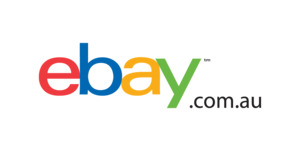

Apparently macOS has issues with this resolution FYI