Make sure you tick %28 off coupon
- MULTI-PURPOSES: Designed for gamers, professionals and creators, providing reliable support for your PS5, PC gaming experiences and creative works
- FULLY EQUIPPED: NVMe (PCIe Gen4x4) High Speed technology and heatsink, with read/write speed up to 7200/6850 MB/s (1TB: 7200/6000 MB/s)
- THERMAL CONTROL: Robust aluminum heatsink implemented to ensure maximum heat dissipation and prevent performance drops due to overheating
- 5 YEAR WARRANTY: Deeply valuing your user experience and having faith in our quality, we offer a limited 5 year warranty for our Dark Sword SSD series
- COMPATIBILITY: If you're not sure if it's compatible with your device, please slide in a message for compatibility consultation



 CamelCamelCamel
CamelCamelCamel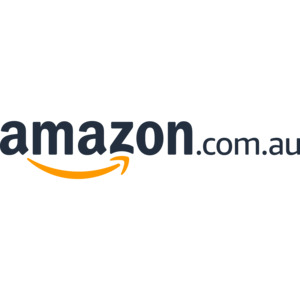
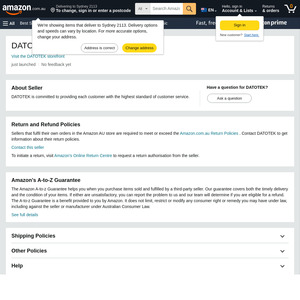
I gotta say, as a consumer, I have no idea whatsoever on what is a good SSD. I've heard of DRAM, HMB, but I have no idea what those actually mean or how they translate into performance. And supposedly listed speeds aren't accurate. I don't see how I can responsibly take a chance on no name NVME drives.