Welcome to the Ultimate Guide of Microsoft 365 Subscriptions
I'm back! Posting my previous deal as a new deal (approved by a mod) as I was advised the previous deal is no longer reposted as a long running deal and due to a huge fluctuation in prices. Australian pricing has also increased since last deal, so this is a great time to remind everyone to hop onto this bandwagon and save your hard earned cash.
This guide will also include @jasonxc's instructions on how to get 6TB Storage with client-side encryption (please see instructions towards the end of the guide). Please be aware that this may cause Microsoft to disable one or more of your accounts if you do this. In any case, please direct any questions to @jasonxc if you're following his guide.
No VPN needed. Requires Apple Türkiye ID.
I know many of you use Microsoft 365 applications and OneDrive for storage and since Australian prices are pretty ridiculous, I had to find an alternate solution. I eventually did, finding out TR pricing is now 94% off AU pricing). This is probably an error (they never fixed it?), as it's not meant to be this low - and what's the catch? You only get these prices by subscribing via the Microsoft OneDrive app.
If you don't know what Microsoft 365 is, then it includes Access to the latest updates, Multiple devices and platforms, Ongoing technical support, Word, Excel, PowerPoint, Outlook, OneNote, Microsoft Editor, Microsoft Defender, Clipchamp, OneDrive Clound Storage, Microsoft Family Safety, Microsoft Teams, Access (PC only), Publisher (for PC only), Microsoft Forms & Skype. Most of these features are unavailable for the Standalone Office Home & Student Bundle
Modern problems require modern solutions. Like Youtube, Netflix, Discord, Google Drive, Disney, relocating to Turkey or another country is sometimes the best option, with some subscriptions saving over $100 AUD each year.
As always, credits to Pricebeat for all the Apple ID related knowledge I've gained from his past posts.
All prices in this guide are current as of 27 September 2024.
Available Plans:
You can see all the features of the three tiered Microsoft 365 plans here: https://www.microsoft.com/en-au/microsoft-365/buy/compare-al…
| Monthly Subscription Plan | TR Pricing (TL) | AU Conversion (AUD) | AU Pricing Official (AUD) | Savings (AUD) | % Saving | Notes |
|---|---|---|---|---|---|---|
| OneDrive Basic | ₺0 | A$0 | A$0 | A$0 | 100% ;) | What can I say? It's free lol |
| Microsoft 365 Basic | ₺41,99 | A$1.78 | A$2.99 | N/A | N/A | AKA OneDrive 100GB. Just avoid it lol |
| Microsoft 365 Personal | ₺15,99 | A$0.69 | A$11.00 | A$10.31 | 93.7% | |
| Microsoft 365 Family | ₺23,99 | A$1.04 | A$14.00 | A$12.96 | 92.6% | Best value; no brainer |
Note: The Turkey prices above are only obtainable if you subscribe through the Microsoft Onedrive app. All other Microsoft apps will cost you breakeven or more than what Microsoft Australia charges.
Instructions
Please read the following instructions carefully. Before proceeding, make sure you DO NOT have an active Microsoft 365 subscription. This sign-up deal will only work several days after your Microsoft 365 subscription has expired.
This guide looks extensive (because I try my best to explain it simply for beginners) however if you've done this before then it shouldn't take you more than a few mins (for iOS at least) as you can skip most of these instructions
Part 1 - Turkey Apple ID
If you already have a Turkey Apple ID, proceed to Part 2
If you DO NOT have a Turkey Apple ID:
Create a Turkish Apple ID by going to https://appleid.apple.com/account
Follow the onscreen steps. In the mobile number section, use your Australian mobile number (Very important to use a valid number or risk losing your ID). Choose the country as Turkey. Then follow through the rest to create your ID.
Login into Apple ID on a browser. Go to this link to enter a Turkish address (you can get a random address here) to your Turkish Apple ID. Select payment method as "none" and save.
Part 2 - Loading your Turkey Apple ID with Turkey Apple Gift Cards
Buy TL (₺) iTunes gift cards and pay with a debit/credit card (use a card that has no international transaction fees to avoid the any extra costs).
Purchase from Eneba or G2A or Turgame.
Go to Settings on your iPhone/iPad > Your Name > Media and Purchases > Log out from your current ID and login with your Turkish Apple ID
Redeem iTunes gift cards by going to App Store > Account (located at right top corner) > Redeem gift cards or code.
Part 3 - Downloading OneDrive
- Once signed in with your Turkish Apple ID, download OneDrive from the app store. If you already have OneDrive installed using your Australian Apple ID, proceed to Part 4
Part 4 - Subscribing to Microsoft 365
Boot up the OneDrive app and sign up or sign in. Click on Menu > Upgrade to Premium. You should be able to see Turkish Lira prices for monthly subscriptions.
Where are the annual subscription options? You will not see any annual subscriptions, nor be able to subscribe to it directly from the app, as Microsoft hasn't loaded any annual options into Apple's In-App Purchases
Still seeing Australian prices? Restart your device
Subscribe to your desired plan. Apple will deduct from your Apple ID Balance as payment each month
Note: If you've never signed up to a plan before, Microsoft will offer you a free 1-month trial, followed by monthly Turkey prices thereafter
You’re done! Enjoy your subscription :)
Instructions to get 6TB Storage with client-side encryption — guide by @jasonxc
WARNING: If you make 6 new Microsoft accounts for this, there is a good chance Microsoft will disable one or more of them soon after they are made because they trigger the account spam filter. This will also cause the rclone union to stop working. When this happens, you just log back into them on your browser and follow the prompts. You will likely be asked to add a phone number or secondary email for security/recovery, and it will start working again once you do.
Buy the Microsoft 365 Family Plan for ₺23,99 (instructions for this above, via ISP's guide)
Make five more Microsoft Accounts, and link them to your Family in the Microsoft Account Settings (under Share Subscription)
Download rclone for your operating system https://rclone.org/downloads/
Assuming you're on Windows, extract the rclone .zip to your user folder (C:\Users[YourUsername])
For creating a Onedrive Remote in rclone:
Open Start Menu (or hit Windows Key), type 'cmd' to open a cmd command prompt
Type
rclone configand hit enter.Type
nand enter to create a new remote. Enter a name for the remote. Then typeonedriveand hit enter to create a onedrive remote.Hit enter four times in a row (skipping client_id, client_secret, region and advanced config).
It will then ask you to login to your Onedrive account with a browser. Enter
y, login and allow permission for your rclone to access onedrive.After authenticating in your browser, enter
1,0,y,yfor the remaining choices in the rclone cmd. For further help, see https://rclone.org/onedrive/Repeat these exact steps 5 more times for each account in your Microsoft Family.
For creating a Union Remote in rclone:
This is for combining all 1TB Accounts into one pool.
Open Start Menu (or hit Windows Key), type 'cmd' and hit enter to open a cmd command prompt
Type
rclone config, hit enter and create another new remote. Again, give it a name: UnionOneDrive / OneDriveUnion / whateverType
unionand hit enterType the names of all the onedrive remotes you created with a colon at the end of each and separated by spaces. For example, if you called them onedrive1, onedrive2, etc, you would type:
onedrive1: onedrive2: onedrive3: onedrive4: onedrive5: onedrive6:and hit enter. Optionally you can use a directory if you want the union to operate in a single directory (onedrive1:box onedrive2:boxetc)For action_policy, create_policy, search_policy, cache_time and advanced config, just hit enter for all (for more information on what these do, see https://rclone.org/union/ )
Type
yand hit enter to finish creating the union remote.
For creating an encrypted directory:
Open Start Menu (or hit Windows Key), type 'cmd' and hit enter to open a cmd command prompt.
Type
rclone config, hit enter and create another new remote. Again, give it a name: secure / private / whateverType
cryptand hit enter.For the remote, type the name of your union with a colon, and postfix a directory name. For example
onedriveunion:secureoronedriveunion:boxorUnionOneDrive:files. It doesn't matter what you call the directory on the right, just so long as the remote on the left is the name of your Union remote.Type
1and enter twice.For password, you can either let rclone generate a password, or generate your own using something like openssl or bitwarden. If you enter your own, just make sure it's a very strong 50+ character generated password. If you generate, specify at least 256 bits.
For password2 (salt) repeat the previous step (do not skip). Make sure it's a different password from step 22.
Hit enter to skip advanced config then
yto confirm the remote.
Create shortcuts to easily mount the cloud storage:
Open (or create) a folder anywhere on your computer. For example Documents\Scripts
Right click > Create a new text document, and name it something like MountSecureDrive.bat (make sure the extension is .bat and not .txt)
Edit the .bat file with a text editor like notepad++ (or just notepad) and paste in the following:
C:\Users\[MyUsername]\rclone mount --vfs-cache-mode full --volname "OneDrive Secure" onedrive1: *
PAUSE
- Make sure the first input is the fully qualified path to the rclone executable, which should be in your user folder (replace [MyUsername] with your username).
--vfs-cache-mode fullis a flag that allows the maximum amount of local caching for optimal performance. For further information on this, read https://rclone.org/commands/rclone_mount/#vfs-file-caching--volnameis what the name will be in Windows Explorer next to your disks.*is a wildcard that chooses a random drive letter. You can specify one yourself if you like: https://rclone.org/commands/rclone_mount/#mounting-modes-on-…
Once you have finished editing, save the document.
- Right click the .bat file > Create Shortcut. Give it a name, optionally an icon, and move it to your desktop or wherever. Any time you want to mount your storage, click the shortcut. To dismount, you just close the cmd window.
If you completed all that, you now have easy access to 6TB client-side encrypted cloud storage accessible with a single click.
Some screenshots:
FAQ
Q: Will I need to turn VPN for this deal?
A: No! This deal does not require VPN
Q: Why is OneDrive showing me Australian prices, rather than the Turkish prices I am expecting?
A: Restart your device to fix this issue
Q: I got charged a different rate compared to the prices on this post. What happened?
A: Due to foreign exchange rates constantly fluctuating, prices will differ by several cents each month. Note this only applies to when buying the gift card.
Q: I have an existing Microsoft 365 (AU) subscription, can I use the same email?
A: Definitely! Make sure your subscription expires, then follow the instructions on this deal
Q: My Microsoft 365 subscription has expired however I don't see an option to sign-up?
A: If your Microsoft 365 sub has just expired, please wait several days for the option to appear on the app.
Any questions or comments please post them!
Enjoy :)
![[iOS] Microsoft 365 Monthly Subscription: Personal TL₺15,99 (A$0.69), Family TL₺23,99 (A$1.04) @ OneDrive via Apple Türkiye](https://files.ozbargain.com.au/n/28/868528.jpg?h=325ceabc)
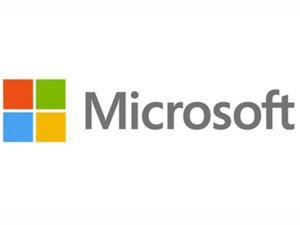
Thats why it clearly stats iOS on the deal page and requires an Apple ID…..