Picsew can automatically merge multiple screenshots to a single long screenshot!
- Has the leading automatic stitching success rate among the same kind of products.
- You can choose manually stitching, dealing with more complex situations.
- You can choose any photo, no limit on the selection count.
- Supports both vertical and horizontal stitching.
- Contains Web Snapshot Action Extension, make web page screenshot in one tap.
- Contains Notification Center Widget, make long screenshot without opening app.
- Supports high resolution photo stitching and output.
- Supports cleaning status bar.
- Supports adding copyright watermark, pixelate and device shell.
- Minimal interface design, no advertising.
- Universal application, compatible with iPhone and iPad.
Picsew can be automatically stitch:
- Conversation
- To-Do list
- Tweet list
- Comment list
- Long article
- Long web page
- Other contents that can be scrolled
![[iOS] Free 'Picsew' Screenshot Stitching App $0 @ iTunes (Was $0.99)](https://files.ozbargain.com.au/n/92/364492.jpg?h=4b8d5255)

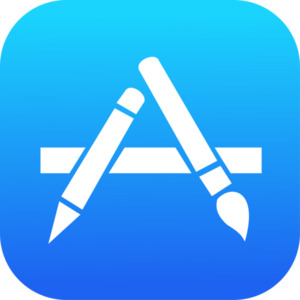
I am suprised that Apple doesn't include this.
Samsung has scroll capture where it will scroll and automatically add to the screenshot.