Original XIAOMI OTG Cable For xiaomi all OTG phones Samsung Galaxy S3/4/5 Note 2/3
Xiaomi Micro 5pin to USB Female OTG Data Cable
- Color: Black or white
- Material: Copper wire
- Standard: Micro 5pin to USB female
- Suitable for Xiaomi mobile phone,mi pad, e-book, keyboard, mouse with Micro USB port
This Accessory is Compatible with The Following:
For XIAOMI MI2S,MI2,MI2A,MI1S,BOX HONGMI,HONMI 1S
For MEIZU MX3 M2X
For Samsung galaxy s5 s4 s3 note3
For Huawei P6,P7,Honor 3x,3x.X1
Universal for all OTG phones
How To Connect Mouse, Keyboard, Gamepads to Your Android Device
On almost every Android Device, you can connect other peripherals devices like Mouse, Keyboard, Gamepads, etc. You can connect them via USB or wirelessly via Bluetooth.
And this means you can connect from Mouse to keyboard, from Xbox 360 controllers to play console games, etc.
So, how you will connect them? Here is the two way to connect them. Via USB and Via Bluetooth.
Connecting Mouse, Keyboard, Gamepads via USB:
As we all know that Android device don’t have standard USB port. So, we can’t directly plug USB peripheral onto it. For this purpose, you need to use USB On-The-Go (OTG) cable. OTG cable plugs to your Android device via micro-USB slot and connects the other peripheral device with full standard size of USB port from the other side. These type of cables can be bought from online store at very cheap rate.
An OTG cable is very helpful in connecting the other peripheral device directly to your Android device. For instance, you can connect USB flash drives to your Android Smartphone or Tablets.
Note:- Not every Android Device supports OTG cable. So, it is recommended to check for your device support before betting on OTG cable.
Once you got OTG cable, just connect your USB device with other USB device directly, and you no longer need to configure anything.
Connecting Mouse, Keyboard, Gamepads wirelessly via Bluetooth
Now, if you want to have Clutter free surrounding, you must choose wireless option over OTG. Picking wireless is another good option for those device which do not support OTG.
If you Android device does not support OTG or even if you don’t want to invest on OTG cables, you can use Bluetooth instead. You need to pair your Android’s Bluetooth connection with the other device, just as you would pair a Bluetooth Headset. Navigate to Settings –> Bluetooth for paring the device.
Using Mouse, Keyboard and Gamepads:
In this era of technology, where everybody is moving from big computers to the hand device, using the peripheral devices like Mouse, Keyboard or even Gamepads will eventually make the experience more smooth.
Mouse – Connecting the Mouse via OTG cable or even by Bluetooth, you can see the mouse cursor on your Android screen. It will be helpful in navigating through the Android interface by clicking on it instead of tapping. It will work like a Computer. However, you can also operate your Android device by touching at the same time.
Keyboard – Connecting external Keyboard will eventually help in typing out the words at faster speed. Not to mention, all the shortcuts you probably using on computer will also work on Android Device. These includes shortcuts like Ctrl+C, Ctrl+V, etc.
Gamepads – The Gamepads can be used to navigate from the Android’s home screen and launch apps. They can also be used to play the games with the standard touch screen controls. Although, every function of the controller may not be functional.
For more informations and products check the follow link:
http://stores.ebay.com.au/ozphonemate-2014?_trksid=p2047675.…




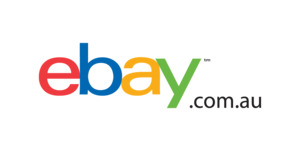
Are these official AFL stock?
EDIT: just re read description, nope. No deal.